Example: Adding Database Configuration Options
In this tutorial, we'll explore ways to give your end user the option to either embed a database instance with the application, or connect your application to an external database instance that they will manage. We'll use a PostgreSQL database as an example, configuring an example app to connect.
This tutorial explores advanced topics like workload coordination, credential management, and refactoring your application's user-facing configuration in the Replicated Admin Console. We'll also review best practices for integrating persistent stores like databases, queues, and caches.
It is split into 5 sections:
- The Example Application
- User-Facing Configuration
- Embedding a Database
- Connecting to an External Database
Prerequisites
This guide assumes you have:
- A running instance of the Replicated Admin Console (
kotsadm) to iterate against in either an existing cluster or an embedded cluster created with Replicated kURL. If you do not have a running instance of the Admin Console in an existing or embedded kURL cluster, complete one of the following getting started tutorials to package and install a sample application: - A local git checkout of your application manifests.
Accompanying Code Examples
A full example of the code for this guide can be found in the kotsapps repository.
The Example Application
For demonstration purposes, we'll use a simple app that connects to a Postgres database via the psql CLI.
Once you've finished this guide, you should feel confident replacing it with any Kubernetes workload(s) that need to connect to a database.
The deployment we'll use can be seen below:
# pg-consumer.yaml
apiVersion: apps/v1
kind: Deployment
metadata:
name: pg-consumer
spec:
selector:
matchLabels:
app: pg-consumer
template:
metadata:
labels:
app: pg-consumer
spec:
containers:
- name: pg-consumer
image: postgres:10
# connect to the database every 20 seconds
command:
- /bin/sh
- -ec
- |
while :; do
sleep 20
PGPASSWORD=${DB_PASSWORD} \
psql --host ${DB_HOST} \
--port ${DB_PORT} \
--user ${DB_USER} \
--dbname ${DB_NAME} \
--command 'SELECT NOW()'
done
# hard coded for now, we'll wire these up later
env:
- name: DB_HOST
value: postgres
- name: DB_PORT
value: "5432"
- name: DB_USER
value: postgres
- name: DB_PASSWORD
value: postgres
- name: DB_NAME
value: postgres
This app simply connects to the database every 20 seconds and writes the server timestamp to stdout.
Even though psql supports default environment variables for host, username, etc that can be read transparently, we're intentionally using these generic DB_ variables for clarity.
Later, you can change these environment variable names to whatever format your application consumes.
For now we'll hard code the DB variable values, in the next sections we'll wire these up to the user-provided configuration.
Deploying the example application
Once you've added this deployment to you application's manifests directory, create a release by running replicated release create --auto locally.
Then head to the Admin Console instance and click Check for Updates on the Version History tab to pull the new release:
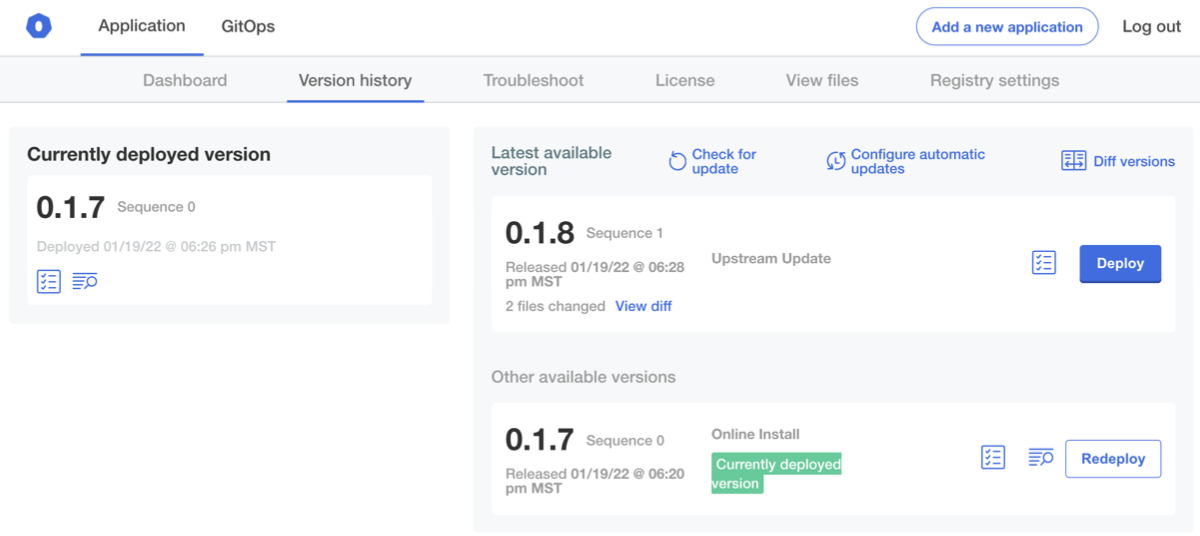
Click Deploy. You should be able to review the logs and see deployment.apps/pg-consumer created in applyStdout:
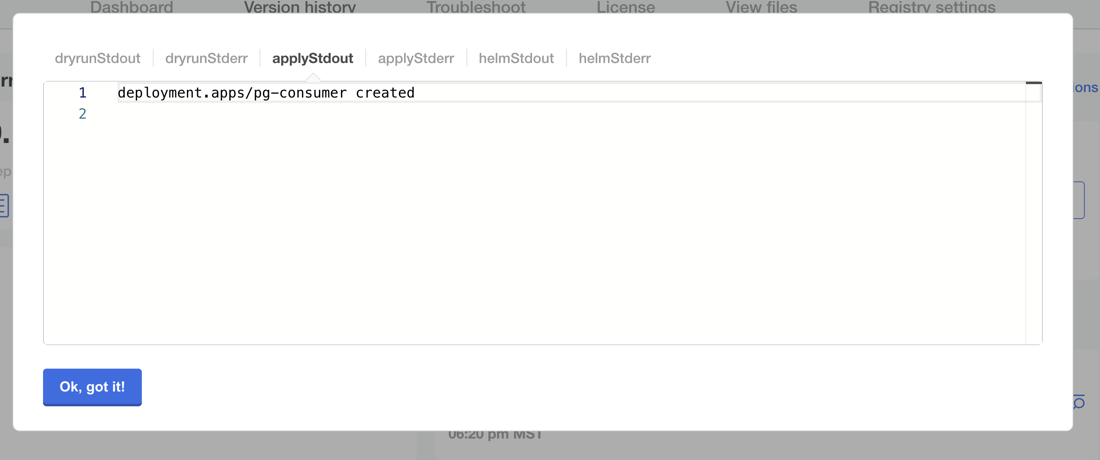
After it is deployed, you can run kubectl get pods to inspect the cluster.
We should expect the Pod to be crashlooping at this point, since there's no database to connect to just yet:
$ kubectl get pod
NAME READY STATUS RESTARTS AGE
kotsadm-5bbf54df86-p7kqg 1/1 Running 0 12m
kotsadm-api-cbccb97ff-b6qxp 1/1 Running 2 12m
kotsadm-minio-0 1/1 Running 0 12m
kotsadm-operator-84477b5c4-tplcp 1/1 Running 0 12m
kotsadm-postgres-0 1/1 Running 0 12m
pg-consumer-75f49bfb69-mljr6 0/1 CrashLoopBackOff 1 10s
Checking the logs, we should see a connect error:
$ kubectl logs -l app=pg-consumer
psql: could not translate host name "postgres" to address: Name or service not known
If the kubectl logs command hangs, you can try using the --previous flag to fetch the logs of the most recent crash:
$ kubectl logs -l app=pg-consumer --previous
psql: could not translate host name "postgres" to address: Name or service not known
Now that our test app is deployed, we'll walk through presenting options to the end user for connecting a Postgres instance to this app.
User-Facing Configuration
The core of this guide will be around how to give your end users the option to do one of the following actions:
- Bring their own PostgreSQL instance for your app to connect to
- Use an "embedded" database bundled in with the application
The first step here is to present that option to the user, then we'll walk through implementing each scenario.
The kots.io/v1beta1 Config resource controls what configuration options are presented to the end user.
If you followed one of the "Getting Started" guides, you probably have a config.yaml in your manifests that looks something like the following YAML file:
apiVersion: kots.io/v1beta1
kind: Config
metadata:
name: config-sample
spec:
groups:
- name: example_settings
title: My Example Config
description: Configuration to serve as an example for creating your own. See [https://kots.io/reference/v1beta1/config/](https://kots.io/reference/v1beta1/config/) for configuration docs. In this case, we provide example fields for configuring an Ingress object.
items:
- name: use_ingress
title: Use Ingress?
help_text: An example field to toggle inclusion of an Ingress Object
type: bool
default: "0"
- name: ingress_hostname
title: Ingress Hostname
help_text: If desired, enter the hostname for ingress to this application. You can enter the IP of this instance, or a DNS hostname.
type: text
when: repl{{ ConfigOptionEquals "use_ingress" "1" }}
To add a database section, we'll modify it to include some database settings. In this case we'll remove the Ingress toggle that is included as an example, although you might also choose to leave this in. None of these database settings will have any effect yet, but we'll still be able to preview what the end user will see. Modify your YAML to include this database section:
apiVersion: kots.io/v1beta1
kind: Config
metadata:
name: config-sample
spec:
groups:
- name: database
title: Database
items:
- name: postgres_type
help_text: Would you like to use an embedded postgres instance, or connect to an external instance that you manage?
type: radio
title: Postgres
default: embedded_postgres
items:
- name: embedded_postgres
title: Embedded Postgres
- name: external_postgres
title: External Postgres
- name: embedded_postgres_password
hidden: true
type: password
value: "{{repl RandomString 32}}"
This creates a toggle to allow the user to choose between an embedded or external Postgres instance, and a hidden field to generate a unique password for the embedded instance.
As mentioned in the introduction, a full example of the code for this guide can be found in the kotsapps repository.
Validating Config Changes
Even though the options aren't wired, let's create a new release to validate the configuration screen was modified.
Create a release by pushing a commit to your ci-enabled repo or by running replicated release create --auto locally.
Then head to the Admin Console instance and click Check for Updates on the Version History tab to pull the new release:
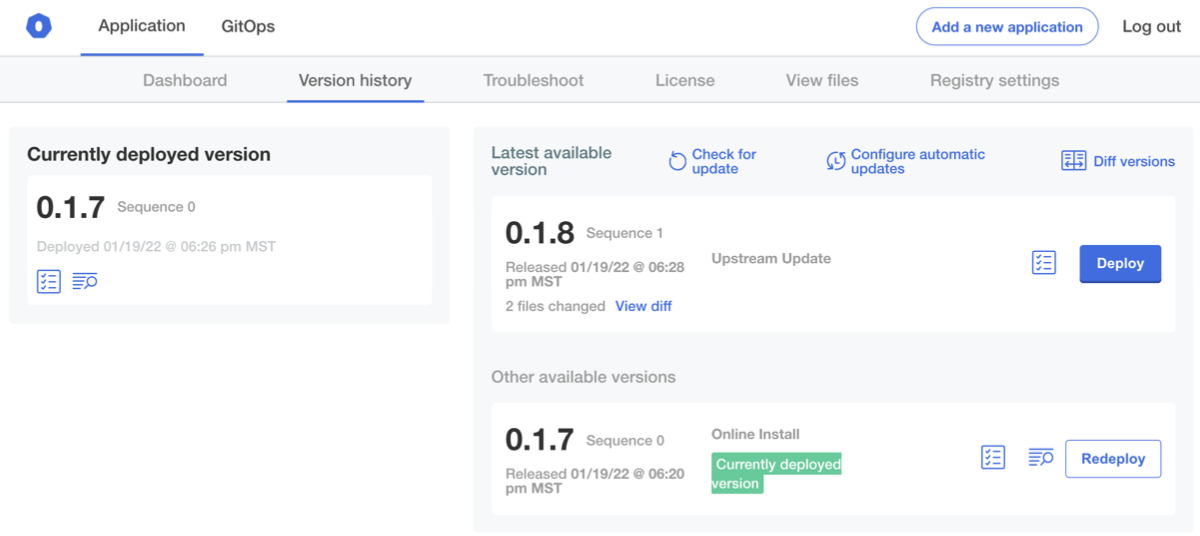
After the update is deployed, click the Config tab and review our new toggle. You might also notice that we've removed the Ingress settings to simplify things for this guide:
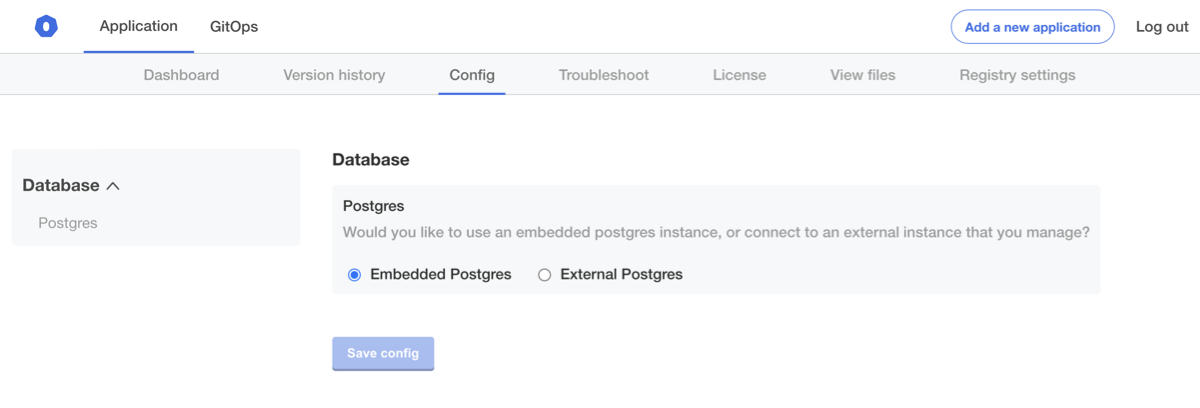
Now that we have the configuration screen started, we can proceed to implement the "Embedded Postgres" option.
Embedding a Database
To implement the embedded Database option, we'll add a Kubernetes Statefulset, and use the annotations for optional resources to control when it will be included in the application.
Adding the Secret and StatefulSet
First, we'll create a secret to store the root password for our embedded postgres instance:
# postgres-secret.yaml
apiVersion: v1
kind: Secret
metadata:
name: postgres
data:
DB_PASSWORD: '{{repl ConfigOption "embedded_postgres_password" | Base64Encode }}'
Next, create a new YAML file in your manifests directory with the following contents.
Note the use of kots.io/when to only conditionally include this based on end-user inputs:
# postgres-statefulset.yaml
apiVersion: apps/v1
kind: StatefulSet
metadata:
name: postgres
labels:
app: pg-provider
annotations:
kots.io/when: '{{repl ConfigOptionEquals "postgres_type" "embedded_postgres" }}'
spec:
replicas: 1
selector:
matchLabels:
app: pg-provider
serviceName: postgres
template:
metadata:
labels:
app: pg-provider
spec:
containers:
- env:
- name: PGDATA
value: /var/lib/postgresql/data/pgdata
# create a db called "postgres"
- name: POSTGRES_DB
value: postgres
# create admin user with name "postgres"
- name: POSTGRES_USER
value: postgres
# use admin password from secret
- name: POSTGRES_PASSWORD
valueFrom:
secretKeyRef:
key: DB_PASSWORD
name: postgres
image: postgres:10
name: postgres
volumeMounts:
- mountPath: /var/lib/postgresql/data
name: pgdata
volumes:
- name: pgdata
persistentVolumeClaim:
claimName: pgdata
volumeClaimTemplates:
- metadata:
name: pgdata
spec:
accessModes:
- ReadWriteOnce
resources:
requests:
storage: 1Gi
Finally, lets add a Service object so we can route traffic to our postgres instance, again using kots.io/when to conditionally include this resource:
# postgres-service.yaml
apiVersion: v1
kind: Service
metadata:
name: postgres
labels:
app: pg-provider
annotations:
kots.io/when: '{{repl ConfigOptionEquals "postgres_type" "embedded_postgres" }}'
spec:
ports:
- port: 5432
selector:
app: pg-provider
type: ClusterIP
Validating the embedded Database
After you've added these resources, you can push a new release and update in the Admin Console. You should see the following in the deployment logs:
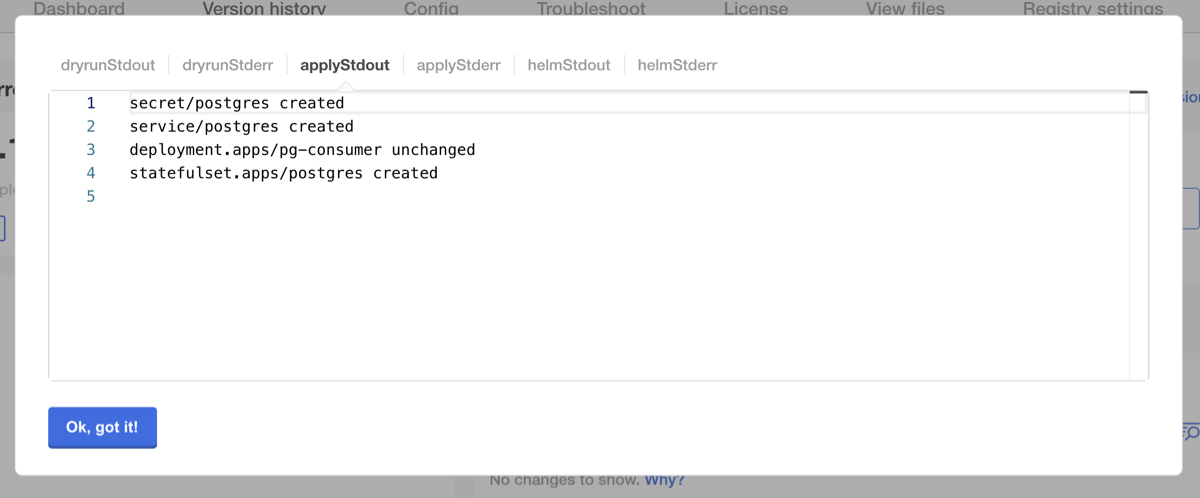
We should now see an instance of Postgres running in our namespace as well. The consumer may still be crashlooping, but we can see the error is different now:
$ kubectl logs -l app=pg-consumer
psql: FATAL: password authentication failed for user "postgres"
This is because we still need to deliver the generated password to our workload pod.
In pg-consumer.yaml, we'll remove this section:
- name: DB_PASSWORD
value: postgres
and replace it with:
- name: DB_PASSWORD
valueFrom:
secretKeyRef:
name: postgres
key: DB_PASSWORD
The full Deployment should now look like the following YAML file:
apiVersion: apps/v1
kind: Deployment
metadata:
name: pg-consumer
spec:
selector:
matchLabels:
app: pg-consumer
template:
metadata:
labels:
app: pg-consumer
spec:
containers:
- name: pg-consumer
image: 'postgres:10'
# connect to the database every 20 seconds
command:
- /bin/sh
- -ec
- |
while :; do
sleep 20
PGPASSWORD=${DB_PASSWORD} \
psql --host ${DB_HOST} \
--port ${DB_PORT} \
--user ${DB_USER} \
--dbname ${DB_NAME} \
--command 'SELECT NOW()'
done
# hard coded for now, we'll wire these up later
env:
- name: DB_HOST
value: postgres
- name: DB_PORT
value: "5432"
- name: DB_USER
value: postgres
- name: DB_NAME
value: postgres
- name: DB_PASSWORD
valueFrom:
secretKeyRef:
name: postgres
key: DB_PASSWORD
From here, make another release and deploy it. You should see the consumer pod is now able to connect to the database:
$ kubectl get pod
NAME READY STATUS RESTARTS AGE
kotsadm-5bbf54df86-p7kqg 1/1 Running 0 144m
kotsadm-api-cbccb97ff-b6qxp 1/1 Running 2 144m
kotsadm-minio-0 1/1 Running 0 144m
kotsadm-operator-84477b5c4-tplcp 1/1 Running 0 144m
kotsadm-postgres-0 1/1 Running 0 144m
pg-consumer-77b868d7d8-xdn9v 1/1 Running 0 20s
postgres-0 1/1 Running 0 6m22s
Checking the logs, we can connect now:
$ kubectl logs -l app=pg-consumer
now
-------------------------------
2020-04-12 17:11:45.019293+00
(1 row)
now
-------------------------------
2020-04-12 17:11:55.072041+00
(1 row)
Now that we've configured our application to read from an embedded postgres instance, we'll switch to allowing the end user to provide their own database connection parameters.
Connecting to an External Database
In this section, we'll expand our configuration section to allow end users to bring their own Postgres instance.
Modifying the Config Screen
Let's update our config screen to allow an end user to input some details about their database.
We'll add the following YAML, noting the use of the when field to conditionally hide or show fields in the user-facing config screen:
- name: external_postgres_host
title: Postgres Host
when: '{{repl ConfigOptionEquals "postgres_type" "external_postgres"}}'
type: text
default: postgres
- name: external_postgres_port
title: Postgres Port
when: '{{repl ConfigOptionEquals "postgres_type" "external_postgres"}}'
type: text
default: "5432"
- name: external_postgres_user
title: Postgres Username
when: '{{repl ConfigOptionEquals "postgres_type" "external_postgres"}}'
type: text
required: true
- name: external_postgres_password
title: Postgres Password
when: '{{repl ConfigOptionEquals "postgres_type" "external_postgres"}}'
type: password
required: true
- name: external_postgres_db
title: Postgres Database
when: '{{repl ConfigOptionEquals "postgres_type" "external_postgres"}}'
type: text
default: sentry
Your full configuration screen should now look something like the following YAMl file:
apiVersion: kots.io/v1beta1
kind: Config
metadata:
name: config-sample
spec:
groups:
- name: database
title: Database
items:
- name: postgres_type
help_text: Would you like to use an embedded postgres instance, or connect to an external instance that you manage?
type: radio
title: Postgres
default: embedded_postgres
items:
- name: embedded_postgres
title: Embedded Postgres
- name: external_postgres
title: External Postgres
- name: embedded_postgres_password
hidden: true
type: password
value: "{{repl RandomString 32}}"
- name: external_postgres_host
title: Postgres Host
when: '{{repl ConfigOptionEquals "postgres_type" "external_postgres"}}'
type: text
default: postgres
- name: external_postgres_port
title: Postgres Port
when: '{{repl ConfigOptionEquals "postgres_type" "external_postgres"}}'
type: text
default: "5432"
- name: external_postgres_user
title: Postgres Username
when: '{{repl ConfigOptionEquals "postgres_type" "external_postgres"}}'
type: text
required: true
- name: external_postgres_password
title: Postgres Password
when: '{{repl ConfigOptionEquals "postgres_type" "external_postgres"}}'
type: password
required: true
- name: external_postgres_db
title: Postgres Database
when: '{{repl ConfigOptionEquals "postgres_type" "external_postgres"}}'
type: text
default: postgres
Let's save this and create a new release. After deploying the release in the Admin Console, click Config and set the toggle to "External Postgres" to see the new fields:
In order to demonstrate that these are working, let's add some values that we know won't work, and just check to confirm that checking "External Postgres" will remove our embedded postgres instance:
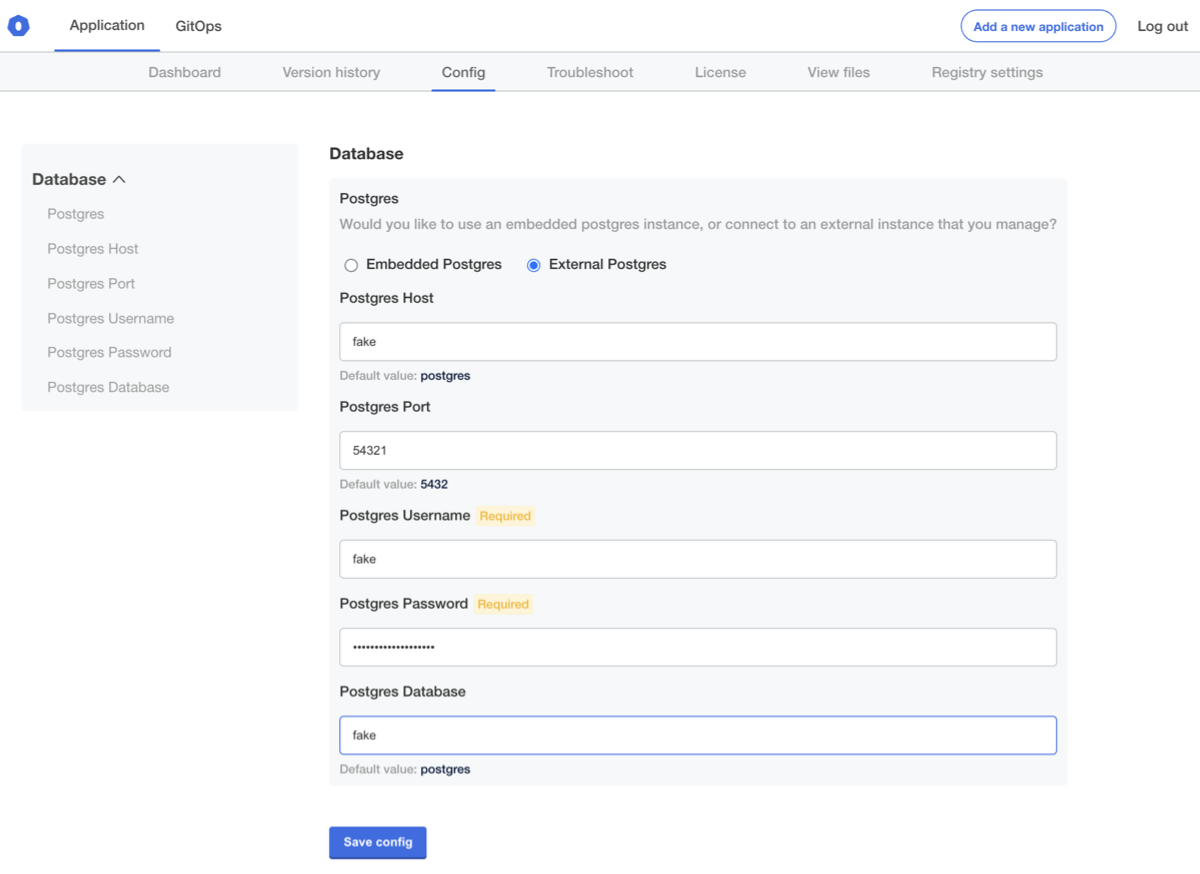
Save these settings, and then you'll be directed back to the Version History page to apply the change:
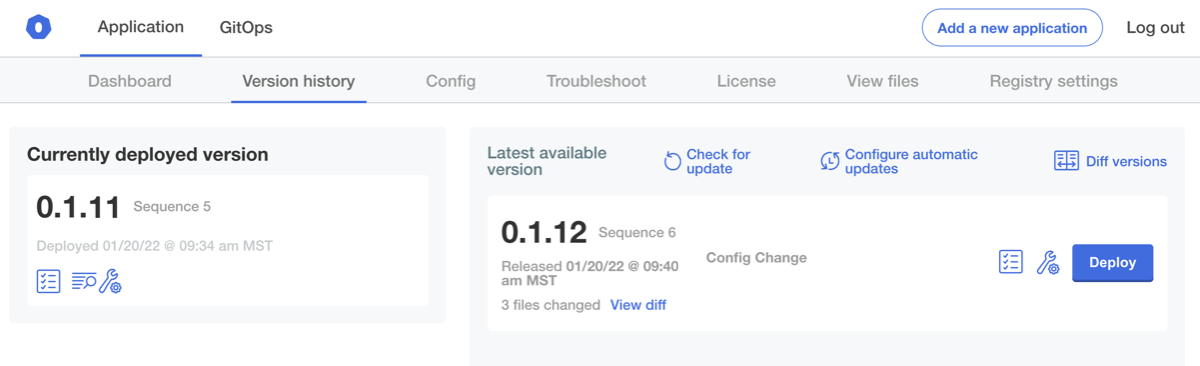
after this is deployed, we should see that the postgres statefulset has been removed, and that our sample application is back to failing:
$ kubectl get pod
NAME READY STATUS RESTARTS AGE
kotsadm-5bbf54df86-8ws98 1/1 Running 0 12m
kotsadm-api-cbccb97ff-r7mz6 1/1 Running 2 12m
kotsadm-minio-0 1/1 Running 0 12m
kotsadm-operator-84477b5c4-4gmbm 1/1 Running 0 12m
kotsadm-postgres-0 1/1 Running 0 12m
pg-consumer-6bd78594d-n7nmw 0/1 Error 2 29s
You'll note that it is failing, but it is still using our hardcoded environment variables, not the user-entered config. In the next step, we'll wire the end-user configuration values into our service.
$ kubectl logs -l app=pg-consumer
psql: could not translate host name "postgres" to address: Name or service not known
Mapping User Inputs
To map the user-supplied configuration, we'll start by expanding our secret we created before, adding fields for additional variables, using {{repl if ... }} blocks to switch between embedded/external contexts.
To start, you can add a field for hostname, using Base64Encode. You must use a single line, as shown in the following example.
apiVersion: v1
kind: Secret
metadata:
name: postgres
data:
DB_PASSWORD: '{{repl ConfigOption "embedded_postgres_password" | Base64Encode }}'
DB_HOST:
{{repl if ConfigOptionEquals "postgres_type" "embedded_postgres" }}{{repl Base64Encode "postgres" }}{{repl else}}{{repl ConfigOption"external_postgres_host" | Base64Encode }}{{repl end}}
Now that we have the value in our Secret, we can modify our deployment to consume it. Replace this text:
- name: DB_HOST
value: postgres
with this text:
- name: DB_HOST
valueFrom:
secretKeyRef:
name: postgres
key: DB_HOST
Your full deployment should look something like the following YAML file:
apiVersion: apps/v1
kind: Deployment
metadata:
name: pg-consumer
spec:
selector:
matchLabels:
app: pg-consumer
template:
metadata:
labels:
app: pg-consumer
spec:
containers:
- name: pg-consumer
image: 'postgres:10'
# connect to the database every 20 seconds
command:
- /bin/sh
- -ec
- |
while :; do
sleep 20
PGPASSWORD=${DB_PASSWORD} \
psql --host ${DB_HOST} \
--port ${DB_PORT} \
--user ${DB_USER} \
--dbname ${DB_NAME} \
--command 'SELECT NOW()'
done
env:
- name: DB_HOST
valueFrom:
secretKeyRef:
name: postgres
key: DB_HOST
- name: DB_PORT
value: "5432"
- name: DB_USER
value: postgres
- name: DB_NAME
value: postgres
- name: DB_PASSWORD
valueFrom:
secretKeyRef:
name: postgres
key: DB_PASSWORD
From here, let's create and deploy a release, and verify that the secret has the customer-provided value, base64 decoding the secret contents:
$ kubectl get secret postgres -o yaml | head -n 4
apiVersion: v1
data:
DB_HOST: ZmFrZQ==
DB_PASSWORD: ajNVWDd1RnRfc0NkVTJqOFU3Q25xUkxRQk5fUlh3RjA=
You can verify we pulled in our user-provided config by base64-decoding the DB_HOST field:
$ echo ZmFrZQ== | base64 --decode
fake
Checking on our service itself, we can verify that it's now trying to connect to the fake hostname instead of postgres:
$ kubectl logs -l app=pg-consumer
psql: could not translate host name "fake" to address: Name or service not known
We'll optionally wire this to a real external Postgres database later, but for now we'll proceed to add the rest of the fields.
Extending this to All Fields
Now that we've wired the DB_HOST field all the way through, we'll do the same for the other fields. In the end, your Secret and Deployment should look like the following YAML files:
# postgres-secret.yaml
apiVersion: v1
kind: Secret
metadata:
name: postgres
data:
DB_HOST: >-
{{repl if ConfigOptionEquals "postgres_type" "embedded_postgres" -}}
{{repl Base64Encode "postgres" }}
{{repl else -}}
{{repl ConfigOption "external_postgres_host" | Base64Encode }}
{{repl end}}
DB_PORT: >-
{{repl if ConfigOptionEquals "postgres_type" "embedded_postgres" -}}
{{repl Base64Encode "5432" }}
{{repl else -}}
{{repl ConfigOption "external_postgres_port" | Base64Encode }}
{{repl end}}
DB_USER: >-
{{repl if ConfigOptionEquals "postgres_type" "embedded_postgres" -}}
{{repl Base64Encode "postgres" }}
{{repl else -}}
{{repl ConfigOption "external_postgres_user" | Base64Encode }}
{{repl end}}
DB_PASSWORD: >-
{{repl if ConfigOptionEquals "postgres_type" "embedded_postgres" -}}
{{repl ConfigOption "embedded_postgres_password" | Base64Encode }}
{{repl else -}}
{{repl ConfigOption "external_postgres_password" | Base64Encode }}
{{repl end}}
DB_NAME: >-
{{repl if ConfigOptionEquals "postgres_type" "embedded_postgres" -}}
{{repl Base64Encode "postgres" }}
{{repl else -}}
{{repl ConfigOption "external_postgres_db" | Base64Encode }}
{{repl end}}
# pg-consumer.yaml
apiVersion: apps/v1
kind: Deployment
metadata:
name: pg-consumer
spec:
selector:
matchLabels:
app: pg-consumer
template:
metadata:
labels:
app: pg-consumer
spec:
containers:
- name: pg-consumer
image: 'postgres:10'
# connect to the database every 20 seconds
command:
- /bin/sh
- -ec
- |
while :; do
sleep 20
PGPASSWORD=${DB_PASSWORD} \
psql --host ${DB_HOST} \
--port ${DB_PORT} \
--user ${DB_USER} \
--dbname ${DB_NAME} \
--command 'SELECT NOW()'
done
env:
- name: DB_HOST
valueFrom:
secretKeyRef:
name: postgres
key: DB_HOST
- name: DB_PORT
valueFrom:
secretKeyRef:
name: postgres
key: DB_PORT
- name: DB_USER
valueFrom:
secretKeyRef:
name: postgres
key: DB_USER
- name: DB_PASSWORD
valueFrom:
secretKeyRef:
name: postgres
key: DB_PASSWORD
- name: DB_NAME
valueFrom:
secretKeyRef:
name: postgres
key: DB_NAME
Optionally, you can be extra concise and collapse each individual env valueFrom into a single envFrom secretRef entry:
# pg-consumer.yaml
apiVersion: apps/v1
kind: Deployment
metadata:
name: pg-consumer
spec:
selector:
matchLabels:
app: pg-consumer
template:
metadata:
labels:
app: pg-consumer
spec:
containers:
- name: pg-consumer
image: 'postgres:10'
# connect to the database every 20 seconds
command:
- /bin/sh
- -ec
- |
while :; do
sleep 20
PGPASSWORD=${DB_PASSWORD} \
psql --host ${DB_HOST} \
--port ${DB_PORT} \
--user ${DB_USER} \
--dbname ${DB_NAME} \
--command 'SELECT NOW()'
done
envFrom:
- secretRef:
name: postgres
After deploying this, you should see all of the fields in the secret:
$ kubectl get secret postgres -o yaml
apiVersion: v1
data:
DB_HOST: ZmFrZQ==
DB_NAME: ZmFrZQ==
DB_PASSWORD: ZXh0cmEgZmFrZQ==
DB_PORT: NTQzMjE=
DB_USER: ZmFrZQ==
kind: Secret
# ...snip...
We can also print the environment in our sample app to verify that all of the values are piped properly:
$ kubectl exec $(kubectl get pod -l app=pg-consumer -o jsonpath='{.items[0].metadata.name}' ) -- /bin/sh -c 'printenv | grep DB_'
DB_PORT=54321
DB_NAME=fake
DB_PASSWORD=extra fake
DB_HOST=fake
DB_USER=fake
Testing Config Changes
Now let's make some changes to the database credentials. In this case, we'll use a Postgres database provisioned in Amazon RDS, but you can use any external database. To start, head to the "Config" screen and input your values:
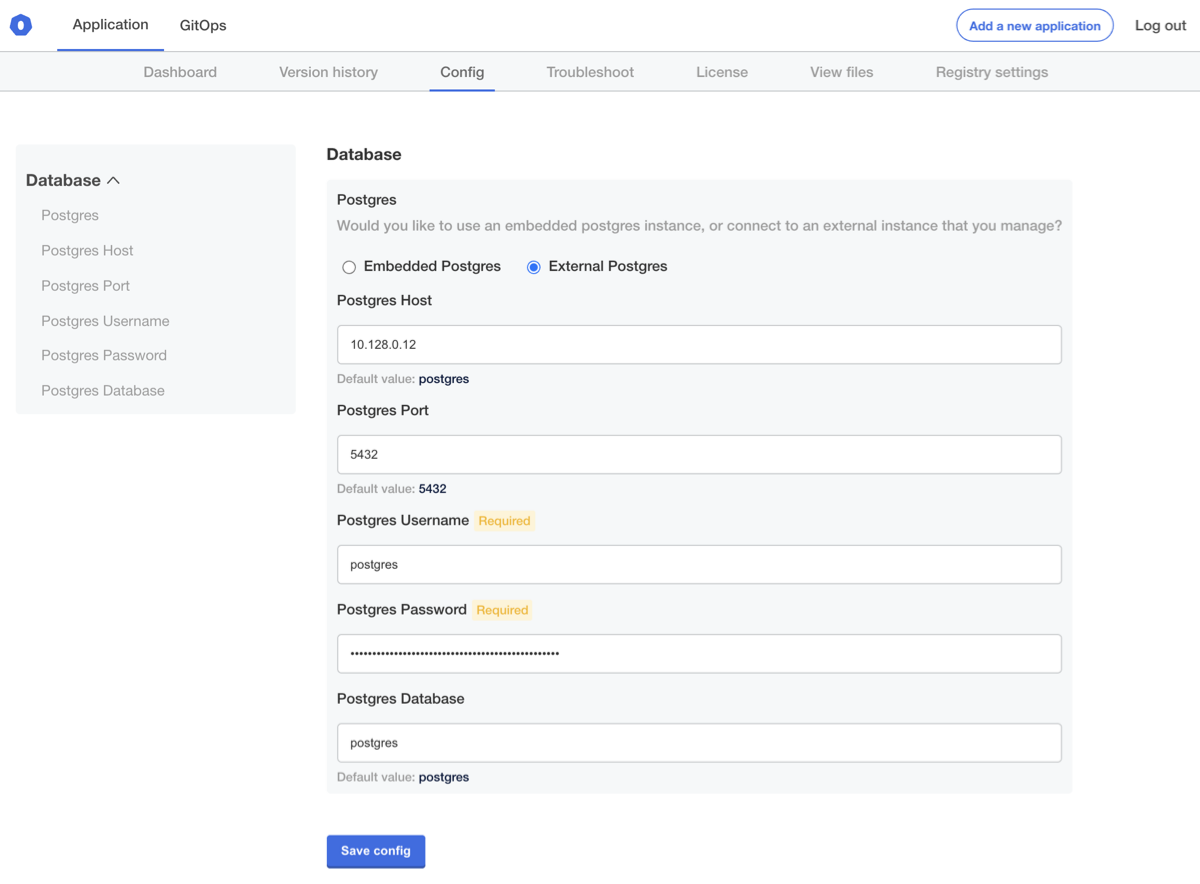
Let's save and apply this config and check in our pod again:
$ kubectl exec $(kubectl get pod -l app=pg-consumer -o jsonpath='{.items[0].metadata.name}' ) -- /bin/sh -c 'printenv | grep DB_'
DB_PORT=54321
DB_NAME=fake
DB_PASSWORD=extra fake
DB_HOST=fake
DB_USER=fake
Uh oh, It appears that our values did not get updated! If you've worked with Secrets before, you may know that there's a long-standing issue in Kubernetes where pods that load config from Secrets or ConfigMaps won't automatically restart when underlying config is changed. There are some tricks to make this work, and in the next step we'll implement one of them, but for now we can delete the pod to verify that the configuration is being piped through to our sample application:
$ kubectl delete pod -l app=pg-consumer
pod "pg-consumer-6df9d5d7fd-bd5z6"" deleted
If the pod is crashlooping, you might need to add --force --grace-period 0 to force delete it.
In either case, once a new pod starts, we should now see it loading the correct config:
$ kubectl exec $(kubectl get pod -l app=pg-consumer -o jsonpath='{.items[0].metadata.name}' ) -- /bin/sh -c 'printenv | grep DB_'
DB_PORT=5432
DB_NAME=postgres
DB_PASSWORD=<redacted>
DB_HOST=10.128.0.12
DB_USER=postgres
Triggering Restarts on Changes
In order to automate this restart on changes, we're going to use a hash of all database parameters to trigger a rolling update whenever database parameters are changed.
We'll use a hidden, readonly field to store this in our config screen:
- name: external_postgres_confighash
hidden: true
readonly: true
type: text
value: '{{repl (sha256sum (print (ConfigOption "external_postgres_host") (ConfigOption "external_postgres_port") (ConfigOption "external_postgres_user") (ConfigOption "external_postgres_password") (ConfigOption "external_postgres_db") ))}}'
The hidden flag will hide it from the UI, and the readonly flag in this case will cause the value to be re-computed any time an upstream ConfigOption value changes.
Next, let's add this as an annotation to our deployment's pod template at spec.template.metadata.annotations:
annotations:
kots.io/config-hash: '{{repl ConfigOption "external_postgres_confighash"}}'
Note: It's worth noting here that there's nothing special about the kots.io/config-hash annotation. We could have just as easily called this annotation my-app-something-fake instead.
What matters here is that when the value in a Deployment annotation changes, it will cause Kubernetes to roll out a new version of the pod, stopping the old one and thus picking up our config changes.
Your full deployment should now look like the following YAML file:
apiVersion: apps/v1
kind: Deployment
metadata:
name: pg-consumer
spec:
selector:
matchLabels:
app: pg-consumer
template:
metadata:
labels:
app: pg-consumer
annotations:
kots.io/config-hash: '{{repl ConfigOption "external_postgres_confighash"}}'
spec:
containers:
- name: pg-consumer
image: 'postgres:10'
# connect to the database every 20 seconds
command:
- /bin/sh
- -ec
- |
while :; do
sleep 20
PGPASSWORD=${DB_PASSWORD} \
psql --host ${DB_HOST} \
--port ${DB_PORT} \
--user ${DB_USER} \
--dbname ${DB_NAME} \
--command 'SELECT NOW()'
done
envFrom:
- secretRef:
name: postgres
Integrating a Real Database
If you'd like at this point, you can integrate a real database in your environment, just fill out your configuration fields. You'll know you did it right if your pg-consumer pod can connect.